Step by Step Procedure for Remove(Mute) Audio in a Video Using VLC Player
A picture is worth a thousand words and a video is worth a thousand pictures and if you see recent trends, users have now started to share more videos than ever before. Present everyone record a video and post in YouTube but they are unable to place good capturing video only because of some interrupt audio. The audio can also be embarrassing sometimes when someone around you is not aware that you are filming. So, Now Just remove the audio and create great holiday trip video. Here learn how to hide a audio in vlc player and how to add background music to vlc media player.
I share a simple trick to mute video using VLC.
Mute Audio Using VLC Player
VLC Media Player Download for PC:
You are having a personal computer just goto-> filehippo and Download free VLC. VLC media player free download is available. once complete vlc download next run on your pc.
VLC Media Player is the best one to Mute a audio in Video. So today is the best time to learn the process step by step.
First Open your VLC Player
VLC Player ->Media
Click on Media
Media->Convert/save
Select Convert/Save Button
After Clicking that button you get pop-up box on that you see Add Button that can be used to add Audio/Video to Convert.
Now, add your video.
After completion of adding click on convert/save button, next you will get some features like source, profile, and convert etc.
In profile you have editing option click on edit
Profile->edit->Audio codec->Unselect Audio option
After unselecting of Audio option the audio will be go to Mute. Next save your muted audio video in your PC.
Go to->Destination File->Browse->Select Path->Save->Click Start
Here, your successfully remove/mute audio in your video.
How to Sync Audio and Video in VLC.
Many of us like a audio in any video because sound effect is better that Mute Here you learn How to how to add audio track in vlc. Yes, previous we are successfully mute/remove audio from video now we are lean adding audio to muted video.
VLC Player is the best for creation of video either adding audio to video or cutting video or muting audio in video etc. And VLC is easy to handle and easy to download.
Open your VLC Player
VLC->Media
Media->Convert/save
Select Convert/Save Button
After Clicking that button you get pop-up box on that you see Add Button that can be used to add Audio/Video to Convert.
Now, add your video.
After completion of adding-> select show more options->select play another media synchronously->browse extra media->add your wanted audio->click convert/save->browse destination file->save->and click on start
Here, your successfully add audio in your video.
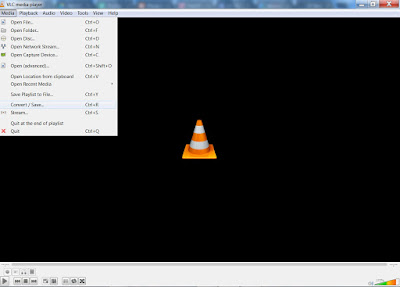
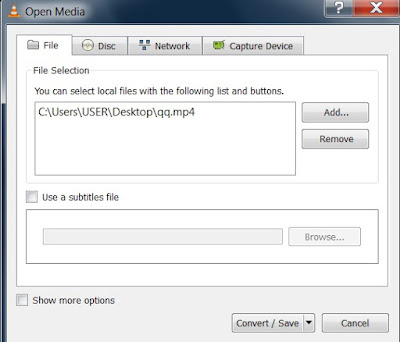
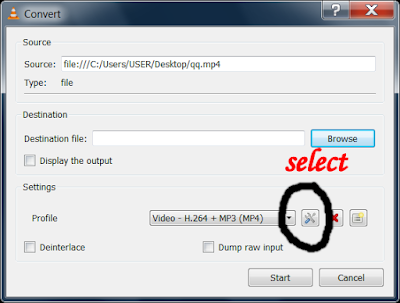

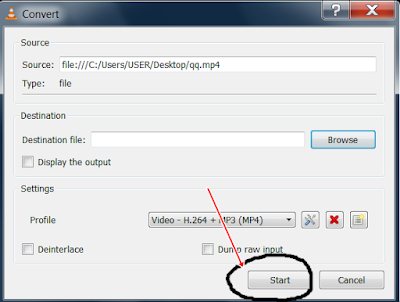


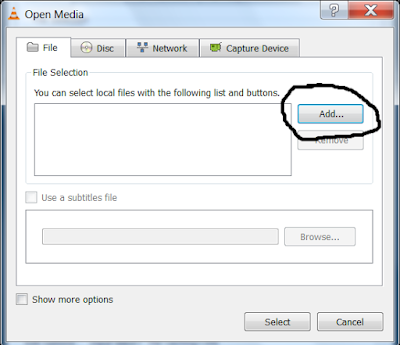











0 comments:
Post a Comment